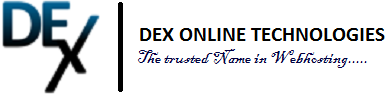How to Enable TLS 1.2 in Apple Mail (Apple)
TLS Protocol Version 1.0 is not secure and as a result, needs to be disabled on servers that offer PCI compliance. All of our servers are PCI Compliant-ready and therefore we have disabled it across our entire hosting platform.
Currently, we only support TLS 1.2.
Goodbye TLS 1.0 and 1.1
The TLS 1.0 and 1.1 protocol are no longer secure and are now disabled. If you try and establish a secure connection using your Apple Mail email client to the DexHost mail server, you will receive an error message similar to the one below:
Unfortunately, it’s difficult to determine exactly what the problem is when this message appears. It could very well be something basic, such as an incorrect setting.
Please ensure all of your settings are correct. If you believe they are, then you have two options:
1. Update OS X
Update the operating system to OS X Sierra, or 10.12. High Sierra seems to have the best support, though, which is 10.13. Older versions of OS X prevent Apple Mail from working correctly with newer versions of security protocols.
Many people have had this problem, and the general consensus of the majority was to update to Sierra or later.
Updating OS X is relatively simple.
Open the App Store from your computer system.
Click on the “Updates” tab along the menu bar on the top.
You’ll see a the information for OS X software update. Click “Update.”
The OS will then download and install the software needed.
When the installation is complete, the computer will restart.
Once it loads back up, your computer will be running the newest OS.
2. Use a Different Mail Client
I know many of you don’t want to move your mail to a new client, but sometimes it’s easier and cheaper in the long run. For example, Thunderbird has an amazing ability to utilize new security protocols without putting up much of a fight.
Download and install Mozilla Thunderbird.
Keep it Secure
Keeping updated and current with latest systems and security provides safety. As much of a pain it can be, it’s far better than the alternative. Don’t underestimate the value of spending some money to keep your computer optimized.
In many instances, updating OS X is worth the investment for peace of mind and a stress-free operating experience.
Author: Kaumil Patel
Kaumil Patel is the Chief Operating Officer of GreenGeeks and has over 13 years of experience in the web hosting industry working for and owning web hosting companies. Kaumil’s expertise is in marketing, business development, operations, acquisitions and mergers.
How to Enable TLS 1.2 in Apple Mail (Apple)
TLS Protocol Version 1.0 is not secure and as a result, needs to be disabled on servers that offer PCI compliance. All of our servers are PCI Compliant-ready and therefore we have disabled it across our entire hosting platform.
Currently, we only support TLS 1.2.
Goodbye TLS 1.0 and 1.1
The TLS 1.0 and 1.1 protocol are no longer secure and are now disabled. If you try and establish a secure connection using your Apple Mail email client to the GreenGeeks mail server, you will receive an error message similar to the one below:
Unfortunately, it’s difficult to determine exactly what the problem is when this message appears. It could very well be something basic, such as an incorrect setting.
Please ensure all of your settings are correct. If you believe they are, then you have two options:
1. Update OS X
Update the operating system to OS X Sierra, or 10.12. High Sierra seems to have the best support, though, which is 10.13. Older versions of OS X prevent Apple Mail from working correctly with newer versions of security protocols.
Many people have had this problem, and the general consensus of the majority was to update to Sierra or later.
Updating OS X is relatively simple.
Open the App Store from your computer system.
Click on the “Updates” tab along the menu bar on the top.
You’ll see a the information for OS X software update. Click “Update.”
The OS will then download and install the software needed.
When the installation is complete, the computer will restart.
Once it loads back up, your computer will be running the newest OS.
2. Use a Different Mail Client
I know many of you don’t want to move your mail to a new client, but sometimes it’s easier and cheaper in the long run. For example, Thunderbird has an amazing ability to utilize new security protocols without putting up much of a fight.
Download and install Mozilla Thunderbird.
Keep it Secure
Keeping updated and current with latest systems and security provides safety. As much of a pain it can be, it’s far better than the alternative. Don’t underestimate the value of spending some money to keep your computer optimized.
In many instances, updating OS X is worth the investment for peace of mind and a stress-free operating experience.
Author: Kaumil Patel
Kaumil Patel is the Chief Operating Officer of GreenGeeks and has over 13 years of experience in the web hosting industry working for and owning web hosting companies. Kaumil’s expertise is in marketing, business development, operations, acquisitions and mergers.